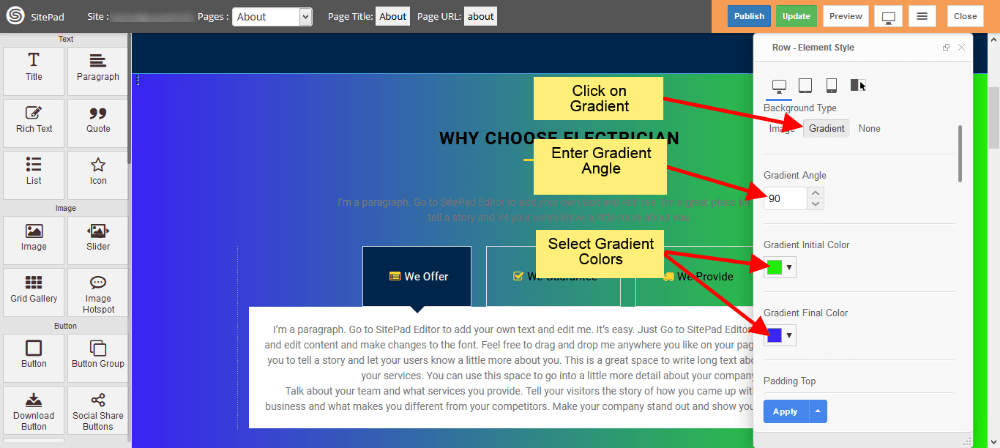This guide will help you to Add Background to Section.
There are two different ways to do that.
Using Row Dialog Box
1) Open Page you want to edit in editor. To do that Click on Edit icon present next to page name as shown image below.
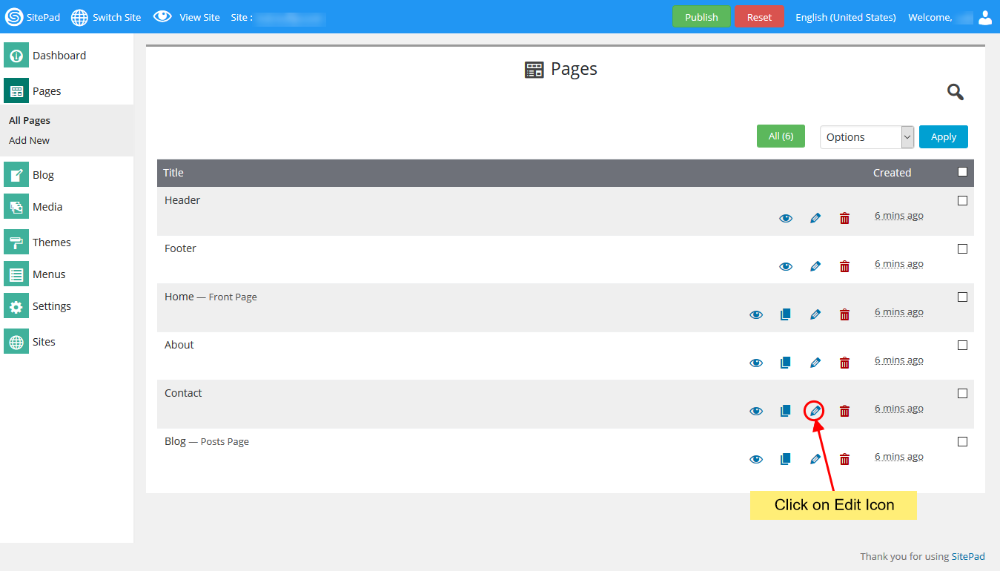
2) Once you open Page in Editor follow steps below
- Select Row where you want to Add Background by Clicking on Three Vertical Dots as shown image below.
- Step i will pop up the Dialog Box for that Row.
- Now Click on Settings option in Dialog Box.
- Now Select the Type of Background you want to give for that Particular Row
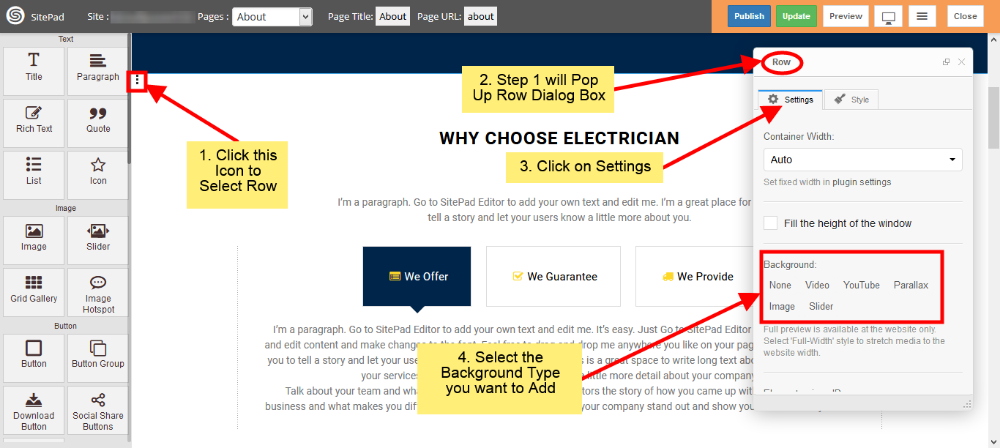
3) When you select one of the Option for Background then it will need some inputs just Fill that as shown below.
For Video Background
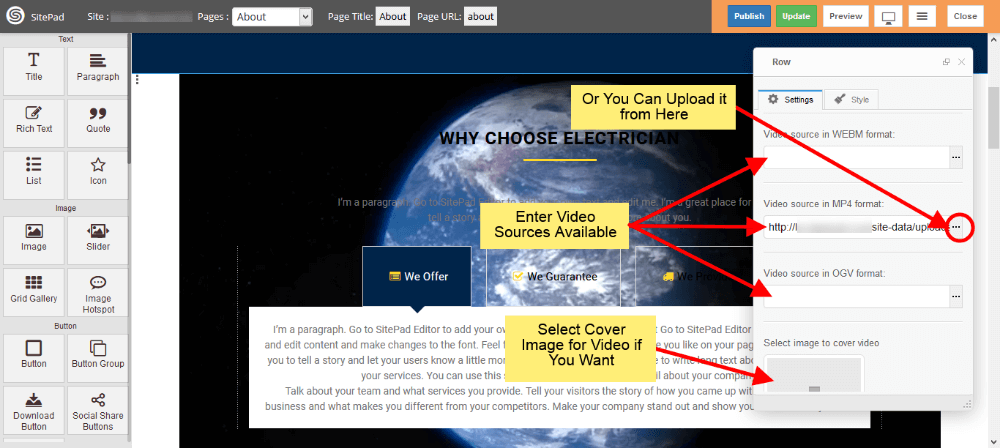
For YouTube Video Background
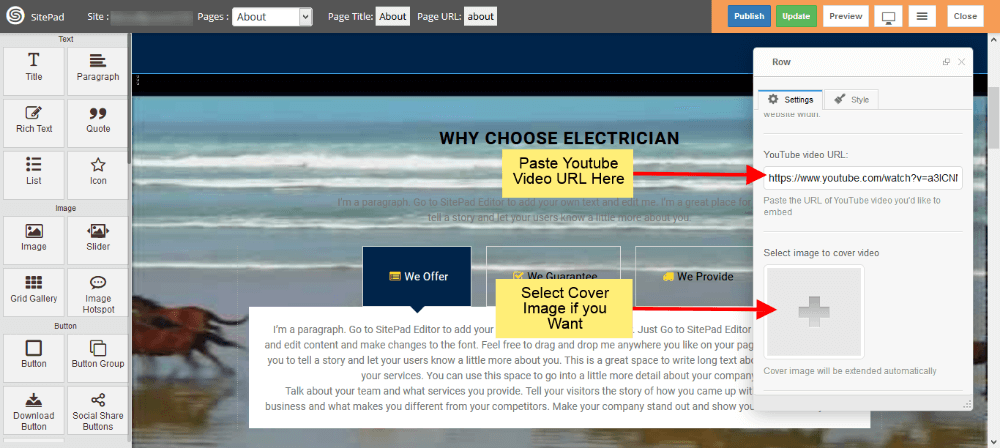
For Parallax Image Background
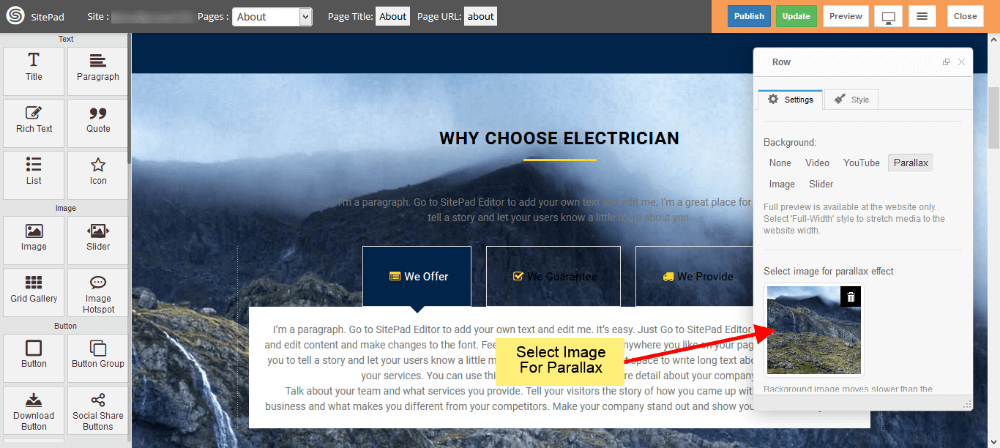
For Image Background
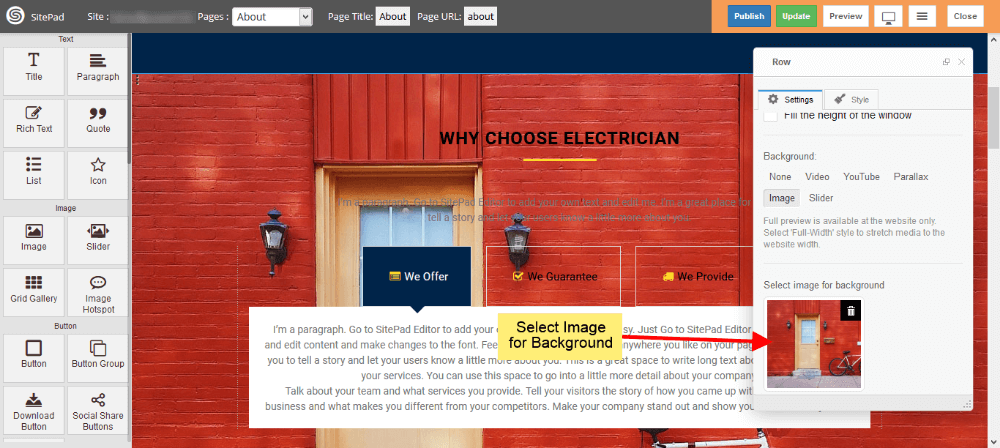
For Image Slider Background
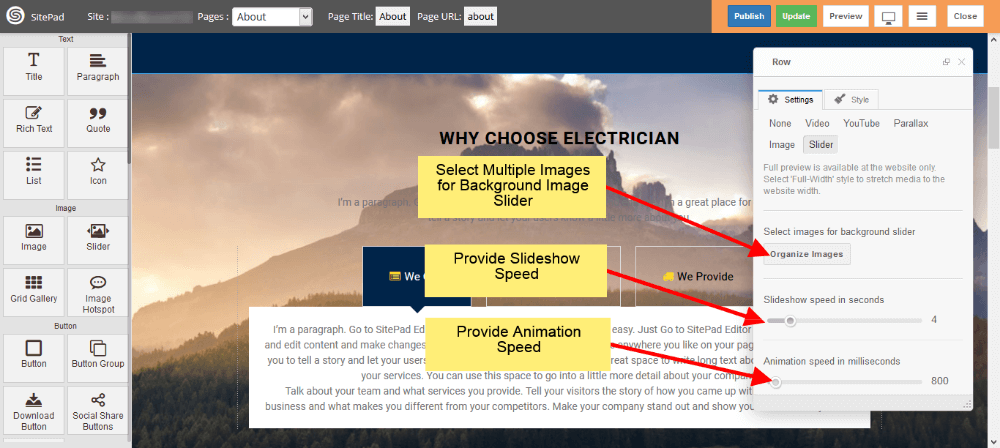
Using Edit Element Style
1) Once you open Page in Editor follow steps below
- Select Row where you want to Add Background by Clicking on Three Vertical Dots as shown image below.
- Step i will pop up the Dialog Box for that Row.
- Now Click on Style option in Dialog Box.
- Now Click on Edit Element Style.
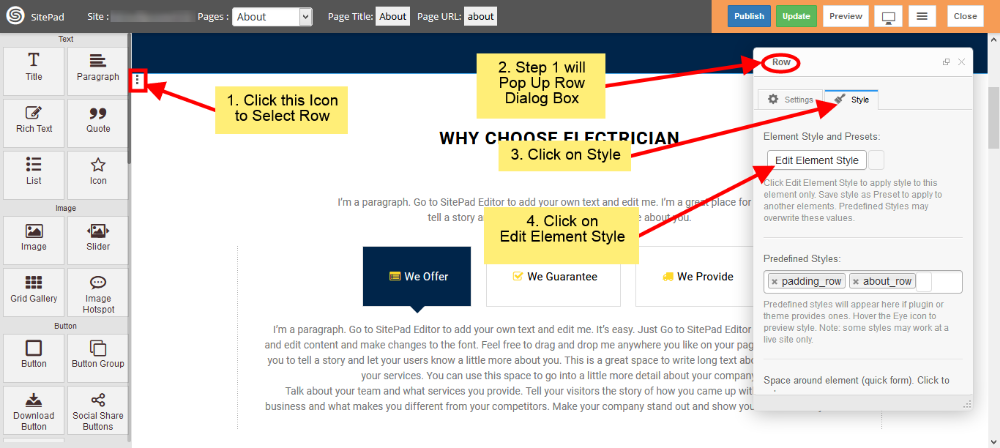
2) Now in Edit Element Style select Background Color or Background Type you want as shown in image below.
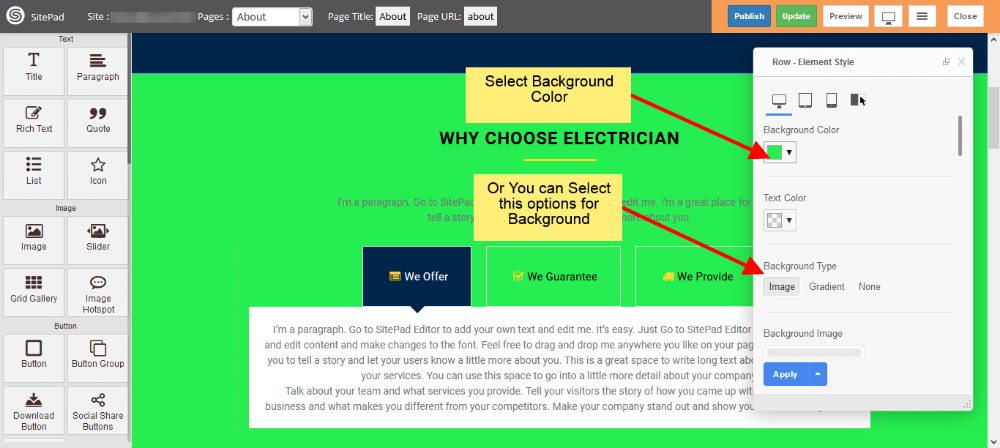
For Image Background
If you want Image Background then just click on Image and select Image you want as shown in image below.
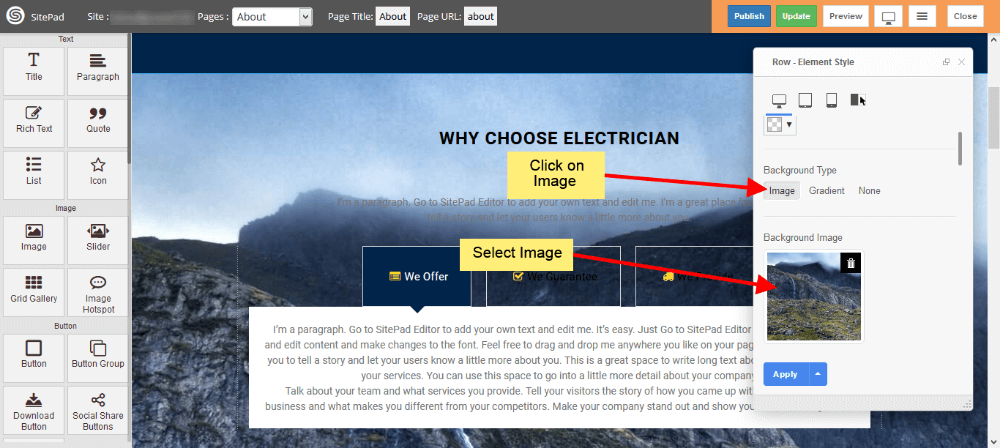
For Gradient Background
If you want Gradient Background then just click on Gradient and select Gradient Angle and Color as shown in image below.