Google Analytics is a web analytics service offered by Google that tracks and reports website traffic.
For this, you will need tracking ID which can be found after creating an account at Google Analytics
You can check out the tutorial given by Google Analytic Team on Getting Started with Analytics
Login in to Control Panel
Firstly Login to your Control Panel (e.g. cPanel's URL will be https://domain.com:2083) and log in with your details. There click on the Instant Site Icon or Link.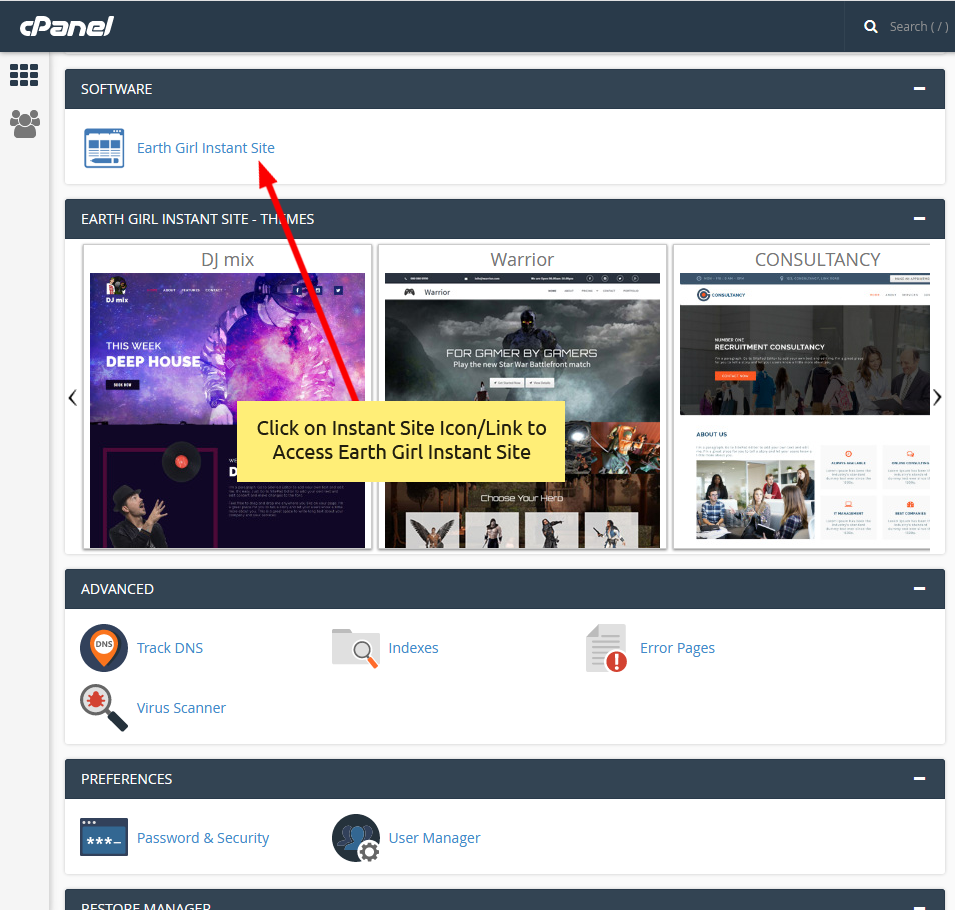
You will be redirected to EarthGirl Instant Site.
Go To Google Analytics
Once you are redirected to Instant Site. You will need to hover on Settings and then select Google Analytics.
You will be redirected to Google Analytics setting page. There you will need to enter the tracking ID provided by Google Analytics after adding your account.
After entering all the details as mentioned above click on Save Button to save changes that you've made.
After this when you edit your Site and Publish it. You will be able to track your website traffic from Google Analytics.
You can check out the documentation given by Google Team on How to Check Your Web Stats

