You can change the Instant Site Language in two ways (second one is easier).
You can change language from the Navigation bar. i.e On Top Navigation bar where you see the selected language name being displayed you can hover on the name. This will open a drop down list of available languages you can select your desired language. Checkout the example below.
From Settings Page
When you are on Instant Site dashboard. Hover on Settings and then click on General.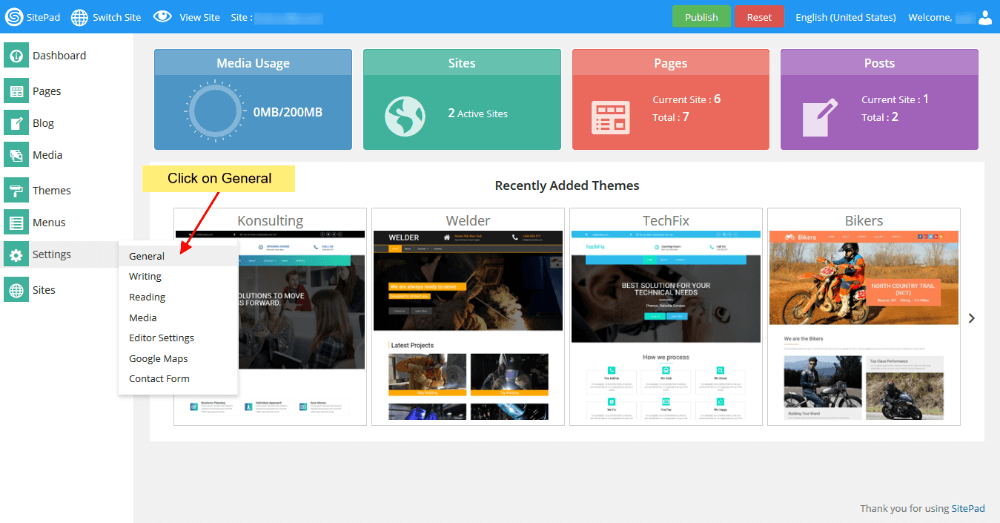
Once on General Settings page you will see the option Site Language as shown in the image below. You can select your desired language from the drop down list.

